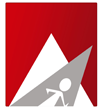All the files uploaded via http is logged in this tab. There are 6 columns in this page.
* DATE: This is the date of upload of the file.
* UPLOADED IP: The IP address of the machine from which the file was uploaded.
* UPLOADER SCRIPT: The script used to upload the file to the server.
* UPLOADED FILE: This shows the name of the file uploaded to the server.
* LOCATION: Location of the file uploaded. If the location of the file was not able to identify ( very rare case ), the domain name will be displayed. For example, if the file was uploaded to the document root of "example.com", and if the plugin wasn't able to locate it, the domain name "example.com" will be displayed in this column.
* COMMENT: This column shows the status of the file. Every HTTP upload goes through a clam scan and the status of the scan is shown here
> Status OK: The file was scanned and is free of any infections
> ClamAV rejected file: File contains infection and the file was rejected
> Bad file extension: The uploaded file extension matches an extension to be blocked. The file is immediately rejected.
- 45 Users Found This Useful
Related Articles
4. How to Install Realtime File Upload Scanner (cPanel)
Install/Upgrade to Realtime File Upload Scanner (cPanel) Version 3.0.0. Note : Ioncube loader...
8. Why does the plugin show a warning when switching to watcher mode while using litespeed as default webserver?
Filter mode requires mod_security for HTTP filtering to work. mod_security is not fully...
1. Overview
The Realtime File Upload Scanner (cPanel) enables you to monitor all files uploaded via HTTP/FTP...
3. Compatibilities and Dependencies
Supported OS : Centos 6 & 7 , RHEL 6 &7 Supported cPanel versions : WHM 11.38...
6. What is watcher mode and Filter mode?
Watcher mode In this mode home directory or the document root of all user accounts are monitored...