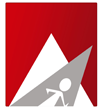Notice : This product has been discontinued as of 3rd January, 2018 from our product list. Any further development and all related support services would also be discontinued. You can however continue to use this product, and any related support services would come under our per hour administrative charge of $25 (USD).
To Edit a plan :
WHM >> cPProtect >> HOME
Click on "Click to edit" button of the plan you need to edit.
You can edit the plan and click on "Update" button.
You will get a message "Backup plan has been updated successfully !"
To Block a plan :
WHM >> cPProtect >> HOME
Click on "Click to Block" button and your plan will be blocked.