To install SSL certificates for a domain on DirectAdmin platform, follow the steps given below. Make sure that the domain is assigned with a dedicated IP address.
1). Login to DirectAdmin user control panel and click "
SSL Certificates" underneath
Advanced Features section. See the screenshot.
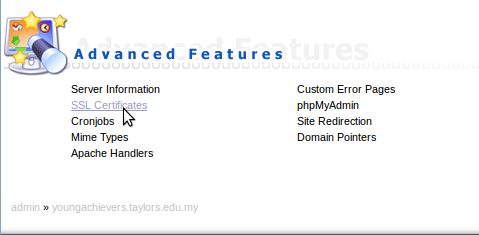
2). Then "
Create A Certificate Request" and fill the requested details in the form.
For example:
2 Letter Country Code : IN
State/Province : XXXXX
City : XXXXX
Company : XXXXX
Company Division : IT
Common Name : www.yourdomainname.com
E-Mail : hostmaster@yourdomainname.com
Key Size (bits) :2048
3). After click save, the CSR will successfully generated. Copy this CSR code to a secure place.
4). Then send this CSR to a Certificate Authority (CA) and complete the processes with your Certificate Authority. After this you need to login to your email account which has been provided to your CA to approve the SSL certificate.Once approved, you will receive another email with the Signed Certificate.
5). Open DirectAdmin control panel, click on "SSL certificates" again.
Choose "
Paste a pre-generated Certificate and key", paste the SSL certificate code below the below
"----End RSA PRIVATE KEY---" and click save. This field should have content in it already.
6). Your SSL Certificate should be installed now. Try to access your domain by "
https://yourdomain.com" to verify.