You have probably used the '
top' command, which is a simple process monitoring program which runs in command line. However, if you find
top a bit boring and like the idea of a more colorful and interesting UI, ‘
htop’ might be for you. Here’s a screenshot of htop in action:
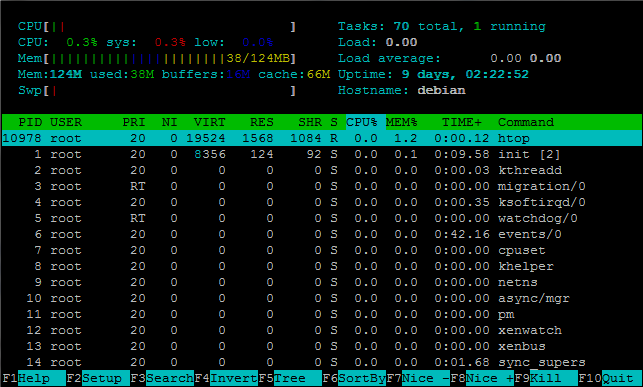 Advantages of using htop include:
Advantages of using htop include:- Colour meters show you at a glance if CPU load, memory usage etc. is within acceptable levels
- Supports user interaction using the mouse as well as keyboard
- Sort process list by CPU%, MEM%, time running etc., and in ascending or descending order
- Fully customizable according to your needs
- Help menu which lists all possible commands (useful for beginners)
Installation:Before we can actually install htop, we firstly need to install Repoforge, which will act as a repository from which we can get the files.
For RHEL, CentOS & Fedora (6.x 32-bit):wget http://packages.sw.be/rpmforge-release/rpmforge-release-0.5.2-2.el6.rf.i686.rpm
rpm -ihv rpmforge-release*.rf.i686.rpm
For RHEL, CentOS & Fedora (6.x 64-bit):wget http://packages.sw.be/rpmforge-release/rpmforge-release-0.5.2-2.el6.rf.x86_64.rpm
rpm -ihv rpmforge-release*.rf.x86_64.rpm
Once you have installed Repoforge/RPMForge, you can then install htop by simply issuing the following command
yum install htopYou can then run htop by simply executing:
htop
For DebianThe installation process for Debian is even simpler, as it is already available in the repositories.
1). Log in with your root user log in credentials.
2). Type "
apt-get install htop".
3). To run, type "
htop".