Enable Compression in IIS
In IIS, there are mainly 2 types of compression.
1) Static Content Compression
The intent of static compression is to compress files that would otherwise be served direct from the hard drive and as such it compresses each file once and saves the compressed file to disk.
2) Dynamic content compression
The intent of dynamic compression is to compress the dynamic responses from ISS modules (asp, asp.net, php, etc.). As this response can be different for each request the compressed output can not be cached.
The Static compression will be enabled iby default for all IIS, but we have to install Dynamic compression in order to enable for each sites hosted in IIS. This feature will be grayed out in IIS
Just follow the steps below in order to enable it.
======
Login to the server
Click on Server Manager
Click on the "Roles"
Click on "Webserver (IIS)
You could see the list of roles in IIS.
Click on "Add Role Services"
Click on the radio button related to "Dynamic content compression" under "Performance"
Click on Install.
======
After that you will be able to select the Dynamic compression from IIS under "Compression" option.
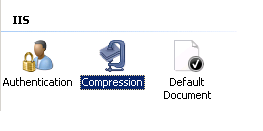
After enabling it, just do a compression test from
http://www.whatsmyip.org/http-compression-test/ you will be able to view that your site got compressed.
Enjoy
