If you already have an email account, you can personalize it by adding a signature at the footer of each email you send.
1. Sign into your WebsitePanel.
2. Go to Mail and click Accounts:
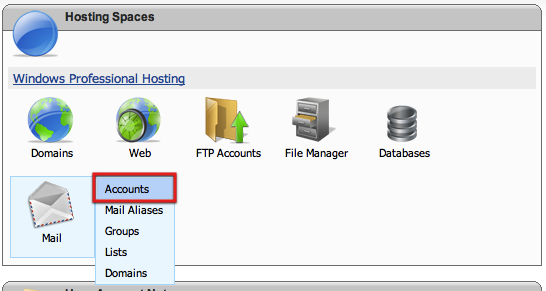
3. Click on the email account that you want to add a signature:

4. Select Signature:

5. Enter the signature for your email account. You can use either plain text or html signature. For the purpose of this example, I will use plain text signature:

6. Click Update and that’s it! You added a new signature:
