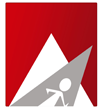Notice : This product has been discontinued as of 3rd January, 2018 from our product list. Any further development and all related support services would also be discontinued. You can however continue to use this product, and any related support services would come under our per hour administrative charge of $25 (USD).
After installing the plugin, create desired backup destination.
To create a backup destination :
WHM >> cPProtect plugin >> BACKUP DESTINATION
Select the transfer type. The transfer types are FTP, SCP, rsync, SFTP, Local Backup, AWS S3, Dropbox
FTP - Transfer Type
Fill the form below with Name, Remote IP/Hostname, Username, Password, Port No, Backup Path.
After entering the details, click on "Test Connection" button to test the transfer type selected.
You will get connection successful message once the connection is established.
Click "Save" button to save the destination to the destination list.
SCP, rsync or SFTP - Transfer Type
If you select SCP, rsync or SFTP as transfer type, you can see a Public key at the plugin interface.
The plugin uses Key based authentication for SCP, rsync or SFTP transfer types.
In key based authenication” it scans if already a key exists in your server if found it will prompt to enter the credentials to copy the key. If the key not found it will generate rsa public key and it will prompt to copy the key or not. You need to enter the credentials to copy the key including the backup path so that it will create backup server destination.
Follow our KB link to setup SSH key based authentication to the remote server.
After entering the details, click on "Test Connection" button to test the transfer type selected.
You will get connection successful message once the connection is established.
Click "Save" button to save the destination to the destination list.
Local Backup - Transfer Type
If you select Local Backup as transfer type enter the destination name and destination path.
Click "Save" button to save the destination to the destination list.
AWS S3 - Transfer Type
Enter the Name, Access key ID and Secret access key and Bucket Name. Please make sure that you have a dedicated bucket for cPProtect.
Click on "Test" button to test the transfer type selected.
Click "Save" button to save the destination to the destination list.
Dropbox - Transfer Type
Enter the Name, Access Token and directory (optional). You can use the Access Token or create a Dropbox API App.
Follow our KB link to create a Dropbox API App :
http://admin-ahead.com/portal/knowledgebase/197/21-How-to-add-cPProtect-dropbox-destination.html
Click on "Test" button to test the transfer type selected.
Click "Save" button to save the destination to the destination list.
You can view the list of destinations created in the bottom of the page.