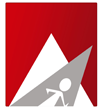Notice : This product has been discontinued as of 3rd January, 2018 from our product list. Any further development and all related support services would also be discontinued. You can however continue to use this product, and any related support services would come under our per hour administrative charge of $25 (USD).
To create backup schedule, choose the cPProtect Backup (cPanel) Plugin from WHM and follow these steps:
WHM >> cPProtect Plugin >> CREATE BACKUP SCHEDULE
Select any of the Account Types listed below:
* All Accounts : This will choose all accounts for backup.
* Individual Accounts : You can select the users for which backup need to be scheduled.
* Resellers : You can select the reseller account for which backup need to be scheduled.
Note : You can schedule a backup plan with "All Accounts" only once.
Select the Backup Type. The backup types are :
* Full backup
* Incremental backup
* Differential backup
Read more about the backup types from our KB :
http://admin-ahead.com/portal/knowledgebase/30/15-What-does-incremental-differential-and-full-backup-mean.html
Backup days : If you choose "Full backup" as backup type, select the backup days. Thus option to choose full backup day will not be available.
Full backup day : Select the full backup day in which you need to take full backup of the account. This option is only available for backup types incremental and differential.
Email : Enter the email address to which email alerts will be received for backup and restoration.
Time : The time of starting backup.
Plan name : Enter your desired plan name.
Retention : Retention is the number of recent backups kept in the backup destination.
Read more about retention from our KB :
http://admin-ahead.com/portal/knowledgebase/132/17-What-is-retention-in-cPProtect-v30-.html
Backup Destination : Select any backup destination created.
Click on "Submit" button for creating the backup plan scheduled.
Once saved you will get a message "Backup plan has been saved successfully! "
Click HOME to view the scheduled plan.