Fkill-cli is a free open source, simple and cross-platform command line tool designed to interactively kill processes in Linux, developed using Nodejs. It also runs on Windows and MacOS X operating systems. It requires a process ID (PID) or process name to kill it.
In this article, we will explain how to install and use fkill to interactively kill processes in Linux system
How to Install fkill-cli in Linux SystemsTo install fkill-cli tool, first you need to install required packages Nodejs and NPM on your Linux distributions using following commands.
Install Nojejs and NPM in Debian/Ubuntu--------------- Install Noje.js 8 ---------------
$ curl -sL https://deb.nodesource.com/setup_8.x | sudo -E bash -
$ sudo apt install -y nodejs
--------------- or Install Noje.js 10 ---------------
$ curl -sL https://deb.nodesource.com/setup_10.x | sudo -E bash -
$ sudo apt install -y nodejsInstall Nojejs and NPM in CentOS/RHEL & Fedora--------------- Install Noje.js 8 ---------------
$ curl --silent --location https://rpm.nodesource.com/setup_8.x | sudo bash -
$ sudo yum -y install nodejs
--------------- or Install Noje.js 10 ---------------
$ curl --silent --location https://rpm.nodesource.com/setup_10.x | sudo bash -
$ sudo yum -y install nodejsOnce Nodejs and NPM packages are installed, now you can install fkill-cli package using npm command using the -g option, which enables installing it globally.
$ sudo npm install -g fkill-cliOnce you have installed fkill-cli on your system, use the fkill command to launch it in interactive mode by running it without any arguments. Once you have select the process you want to kill, press Enter.
$ fkill 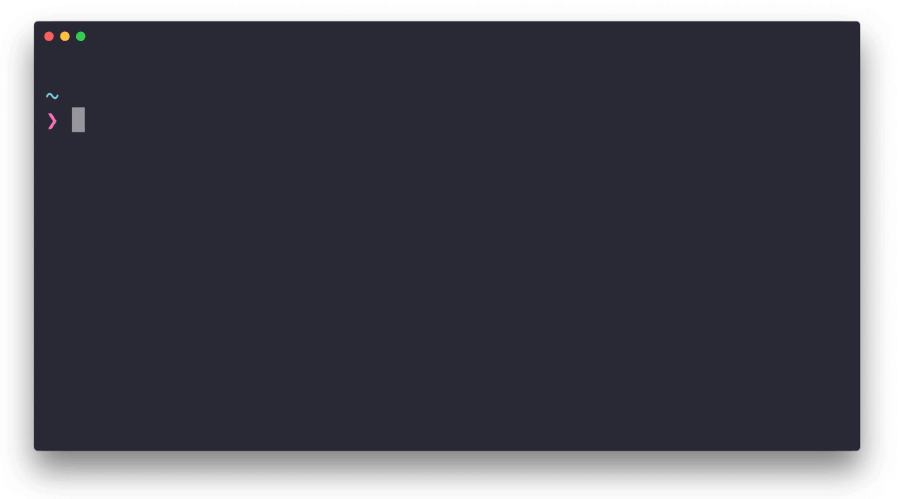
You can also provide a PID or process name from the command line, the process name is case insensitive, here are some examples.
$ fkill 1337
$ fkill firefoxTo kill a port, prefix it with a colon, for example: :19999.
$ fkill :19999You can use the -f flag to force an operation and -v allows for displaying process arguments.
$ fkill --helpThanks