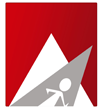The Advanced SSH Hardening in cPShield-v2 plugin is divided into 4 categories:
Disable Root
-> It shows if the root login is enabled in SSH, the port used by SSH and allowed SSH users.
-> Enter the desired name and password in the field provided and click on Create Sudo User to create a dedicated SSH user.
-> Under the "Sudo Users" section can see the list of the sudo users and with options to edit/remove the sudo user.
-> To Disable root login, click the OFF/ON button under the "Permit Root Login" Section.
Change Root
-> The Custom Port section to add a new custom SSH port. Enter the custom port in the text field and click the Change SSH Port button.
-> The Random Port section to add a random port for SSH login. Click the Use Random Port button to generate a random port.
Reset SSH
-> On clicking Change To Default SSH Conf button to loads the default SSH configuration file and enables the root login and changes SSH port to 22.
Monitoring
-> Allows an email address to be entered in the text box and sends an alert to that mail whenever anyone logs in to the server as root.
-> Enter the desired email address and click on Enable button.
- 3 istifadəçi bunu faydalı hesab edir
Uyğun məqalələr
Unable to change inotify max_user_watches. Monitoring might not work.
If the server is a virtual server and the virtualizations are OpenVZ, LXC, Docker etc, then you...
1. About cPShield-v2
Admin-Ahead's cPShield-v2 is the new and enhanced version of cPshield :: All In One Security...
2. Features
Dashboard View current, weekly and monthly server CPU load and split based on each day's...
3. Compatibilities and Dependencies
Licenses This cPanel plugin comes with an exclusive license for use in Virtual Servers and...
4. How to install cPShield-v2 in your WHM?
Install Admin-Ahead cPShield-v2 plugin for cPanel/WHM * Login to your remote cPanel server via...