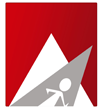Notice : This product has been discontinued as of 3rd January, 2018 from our product list. Any further development and all related support services would also be discontinued. You can however continue to use this product, and any related support services would come under our per hour administrative charge of $25 (USD).
How to add users and groups?
* Go to Thapaal Admin Panel ( https://server_ip:7501 )
* Click Create User Account in the left pane.
* Enter the details in the form and click submit
Mailbox quota management
To set/change quota
* Click Manage Quota under Quota management – the page shows the quota in KB alloted to each user. If quota is not set for a user the quota column will show >.
* Click on edit button under Actions for the user whose quota is to be changed.
* Enter the quota in KB and click Submit
To view quota usage
* Click on View Mailbox Quota under Quota management.
* To view the quota usage of a user click the button under Click to View Quota.