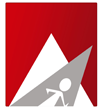When you have an active service invoiced on a monthly, quarterly or annual basis you have the option to activate a PayPal subscription.
How to activate the subscription:
1. Follow the link on your email invoice to view online.
2. Click the PayPal Subscribe link to checkout using PayPal subscriptions.
3. Once the subscription is active and payment sent your invoice will be marked as paid.
NOTE: The subscription option is not available on invoices that are overdue. This ensures that you will not setup a subscription that repeatedly sends overdue payments.
If you have an overdue invoice and would like to setup a subscription, follow the checkout button to make the current due payment.
You will then be able to activate a subscription using the next invoice and following steps 1 through 3 above.
Question: How do I see my active PayPal subscriptions?
1. Login to PayPal
2. On the top menu click the Profile link then the "My Money" tab.
3. Find the "Pre-approved Payments" item and click the "update" link.
Here you will see all your preapproved payments/subscriptions and can update payment sources and details as needed.